How can I disable my popup blocker?
For www.TransFirst.com or www.TransFirst.net to function properly, the popup blocker needs to be turned off. Otherwise some search windows will not appear. Here we will explain how to do this for the most popular toolbars. If you use other popup blockers, then you will need to check the settings of the program.
-
If you use the popup blocker included in Windows XP Service Pack 2, then click on the Information Bar for Pop-ups in Internet Explorer. Then choose "Always Allow Pop-ups from This Site" to allow pop-ups from Translink (or choose "Turn Off Pop-up Blocker" to disable the Popup-blocker).
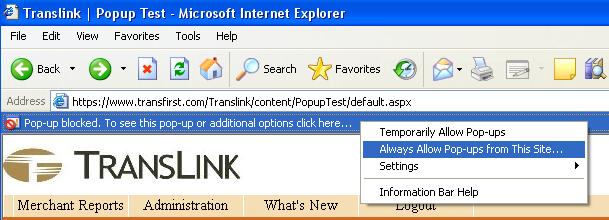
If you do not see the Information Bar in Internet Explorer, click on Tools in the status bar. Then click on Pop-up Blocker and choose "Turn-Off Pop-up Blocker".
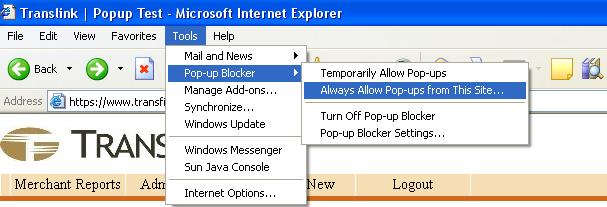
-
If you use the popup blocker included in FireFox, then click on the Information Bar for Pop-ups in Internet Explorer. Then choose "Allow popupps for www.TransFirst.com or www.TransFirst.net" to allow pop-ups from www.TransFirst.com or www.TransFirst.net (or choose "Turn Off Pop-up Blocker" to disable the Popup-blocker).
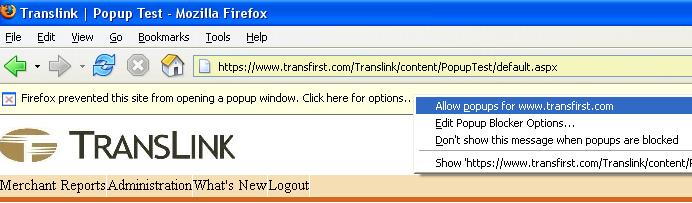
If you do not see the Information Bar in FireFox Browser, click on Tools in the status bar. Then click on Options > Web Features or with Version 1.5+ click on Options > Content. Then click on 'Allowed Sites' "Allowed Sites" and add www.TransFirst.com to the list.
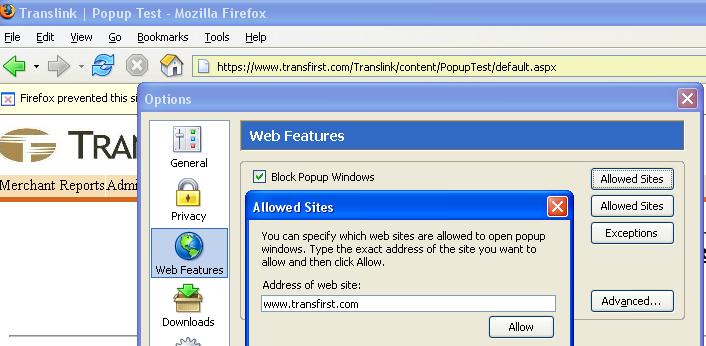
-
If you use the Google toolbar, then click on the Pop-ups blocked button to disable the popup blocker.
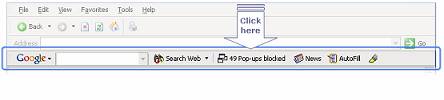
-
If you use the Alexa toolbar, then click on the Popup button to turn off the popup blocker.
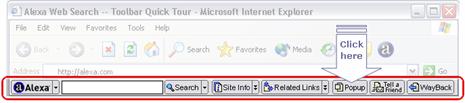
-
If you use the MSN toolbar, then click on the Pop-ups Blocked button to deactivate the popup blocker.

For issues related to logging into, subscribing to or having a password reset on TransLink,
please call 800-654-9256.